Table of Contents
AKiTiO MyCloud App for Android
This application helps you to manage your files on the network drive. You can not only view and access your media files on the network drive but also upload the images and videos that are currently stored on your mobile device to backup a copy on the network drive.
Features
- Remote login works straight out of the box
- Upload manager to upload files to the network drive
- File browser to access files on the network drive
- Camera function to capture and instantly upload photos
- Voice memo to record and instantly upload voice recordings
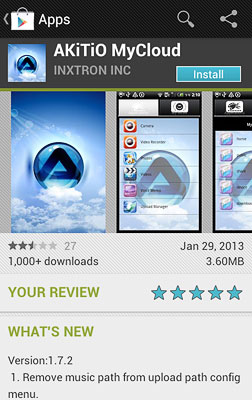
Login
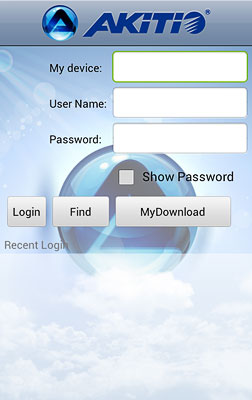
| Field | Description |
|---|---|
| My device | Enter the MAC address or the device name that you have registered for your network drive. |
| User Name | Enter the username of your account on the network drive (e.g. admin). |
| Password | Enter the password of your account on the network drive (e.g. admin). |
| Login | Login to your network drive. |
| Find | Locate any network drives that are connected to the same local network. Your mobile device has to be connected through WiFi in order for this function to work. |
| My Download | Access the files that you have previously downloaded to your mobile device to view when the device is offline. |
| Recent Login | Lists all your recent logins for quick access. Simply select a login from the list and enter the password to login again. |
Login
- Enter the device name of your network drive or the MAC address.
- Enter the username and password of your account on the network drive (e.g. admin/admin).
- Click Login to login.
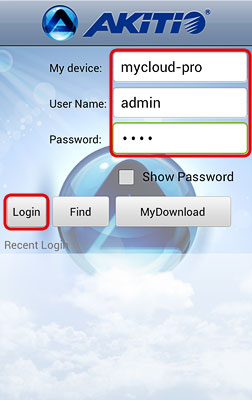
Find
- Make sure your mobile device is connected through WiFi to the same local network as your network drive.
- Click Find to locate all the network drives on the local network.
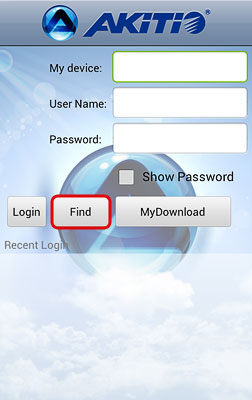
- Select your device from the list.
- The local IP address of your device has been filled in for the device name. You can now login with your username and password.
My Download
- Click My Download to list all the files that you have previously downloaded for offline viewing.
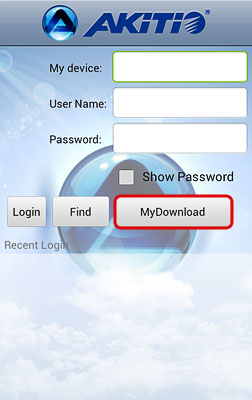
- The files are stored in the same directories and sub-folders as the original file on the network drive. Locate the file that you would like to view and open it.
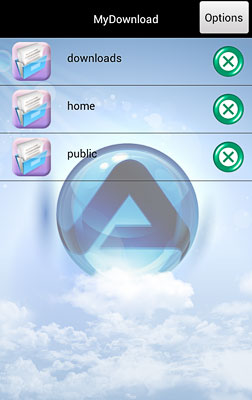
Applications
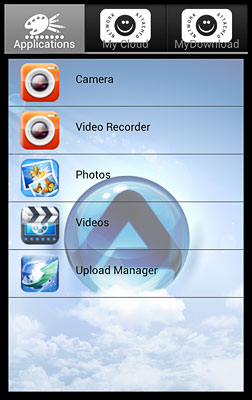
| Application | Function | How To |
|---|---|---|
| Camera | Take a picture and upload the file directly to your NAS. | Click on Camera and then take a picture with the built-in camera of your device as usual. If you like it, click Done and the file is uploaded automatically to your NAS. |
| Video Recorder | Record a video and upload the file directly to your NAS. | Click on Video Recorder and then record a video with the built-in camera of your device as usual. If you like it, click Done and the file is uploaded automatically to your NAS. |
| Photos | Upload photos from your album on the mobile device to your NAS. | Click on Photos, select all the photos that you would like to upload and click on Select to upload the files to your NAS. |
| Videos | Upload videos from your album on the mobile device to your NAS. | Click on Videos, locate the video that you would like to upload and select it to upload the file to your NAS. |
| Upload Manager | Check the status, pause and cancel file upload(s). | Click on Upload Manager and you can view the status of any file uploads that are currently in progress. By default and after the upload is completed, this screen is blank. |
Camera
- Click on Camera.
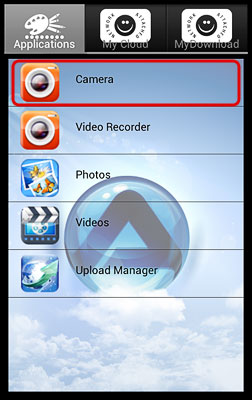
- Take a picture or video with the built-in camera of your mobile device as usual.
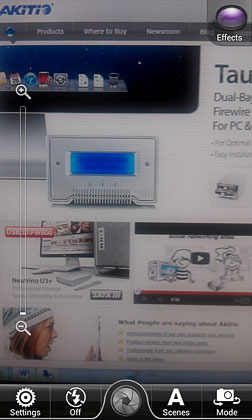
- If you like it, click Done and the file is uploaded directly to your network drive.
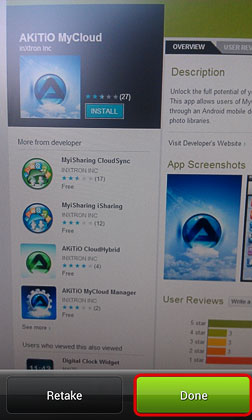
Upload Photos
- Click on Photos.
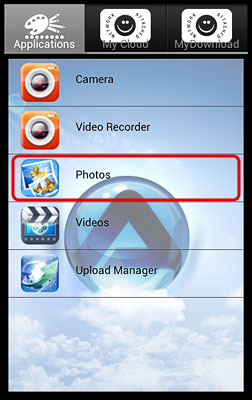
- Tap all the photos that you would like to upload and then click Select to upload the files to your network drive.
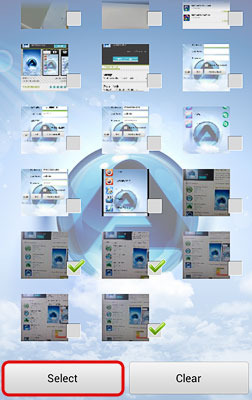
- You can follow the upload progress in the upload manager.
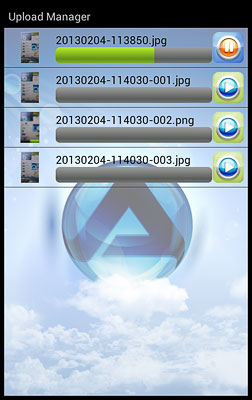
Upload Videos
- Click on Videos.
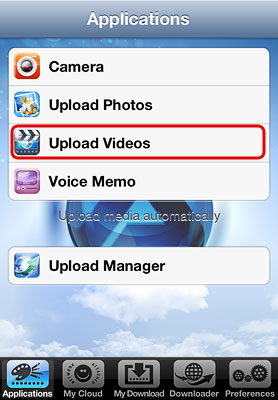
- Select the video that you would like to upload.
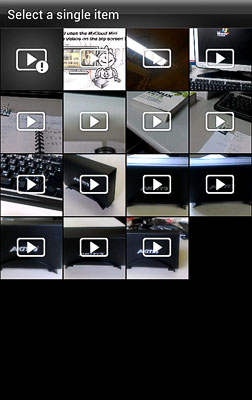
- You can follow the upload progress in the upload manager.
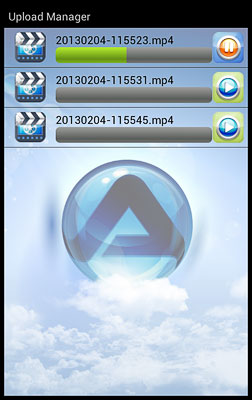
Upload Manager
You can use the upload manager to view the status of the file uploads that are currently in progress and if needed, pause or delete an upload. By default and after the upload is completed, this screen is blank.
- To pause or resume an upload, click on the Pause or Play button.
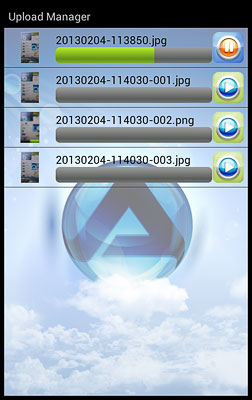
- To delete an upload, tap on the file and click Delete.
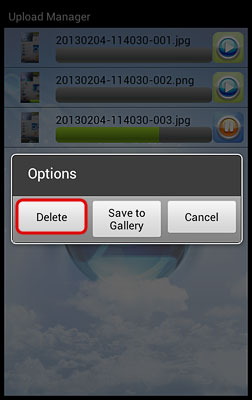
My Cloud
The MyCloud file explorer allows you to browse and view the files that are stored on the network drive.
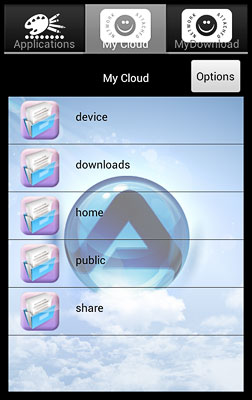
| Folder | Description |
|---|---|
| home | Contains the private files of the currently logged in user. |
| public | The public folder, which can be accessed by all the logged in users. |
| share | Contains the folders and files that were shared with you by other users. |
| device | The administrator can access the external USB drives inside this directory. |
| downloads | The administrator can access the the files which were downloaded by the downloader application in this directory. |
Sorting files
- Click Options.
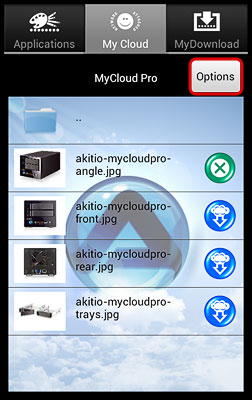
- Select Sort from the options menu.
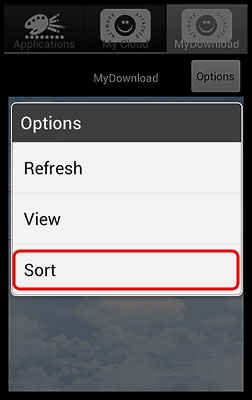
- Select how you would like to sort the files:
- Sort by name
- Sort by date
- Sort by type
- Sort by size
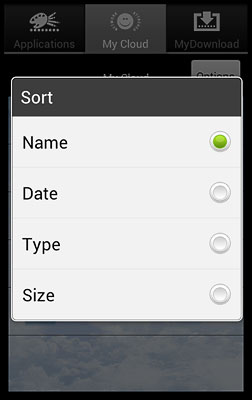
Viewing files offline
If you would like to download a copy of a file and store it on your mobile device to view offline, click on the blue icon beside the file name. The downloaded files are available under My Download, both after you login as well as before you login.
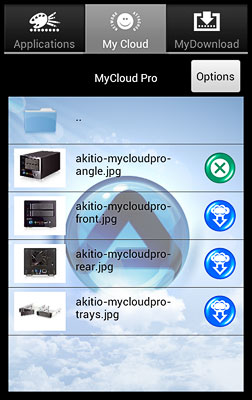
| Icon | Status | Function |
|---|---|---|
 | File is stored only on the NAS but ready for download. | Click to start the download. |
 | File is currently downloading to the mobile device. | Click to cancel the download. |
 | A copy of the file is stored on the mobile device. | Click to delete the file from the mobile device. |
My Download
All the files that you have downloaded for offline viewing are listed under My Download. You can access these files even when you are not logged into the network drive. The files can be found in the same directory where the original files are stored on the network drive.
To delete a file from your mobile device, simply click on the green button beside the file name. This will not delete the file from your network drive but it will be removed from your mobile device to free up your storage space.
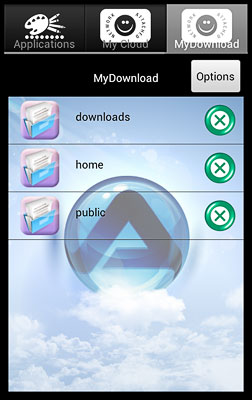
Preferences
Press the menu button on your mobile device to open the preferences.
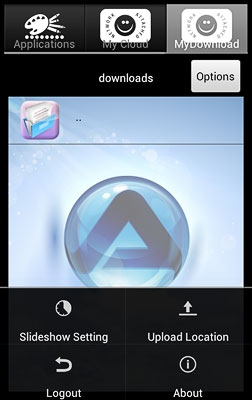
| Setting | Function |
|---|---|
| Slideshow Setting | Set the interval time for the slideshow. |
| Upload Location | Shows the path where the uploaded images and videos are stored. |
| About | Shows some information about the network drive (e.g. device name, IP address, HDD capacity). |
| Logout | Logout from your network drive. |