Table of Contents
Accounts
As system administrator, you can create additional user accounts for your family and your friends. Each user account gets its own HOME directory for private files and has access to the PUBLIC directory to share files among the different users.
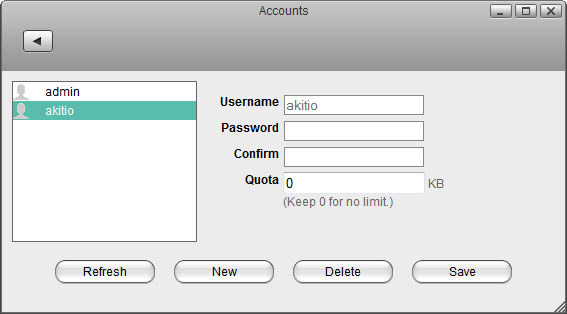
| Field | Description |
|---|---|
| Username | The name of the user account. All 26 English letters in lower case (a-z), numbers(0-9), dash(-) and underscore(_) can be used. The username cannot begin with a number. The maximum length of the username is 32 digits. |
| Password | The password of the user account. Any letters or symbols on the keyboard can be used. |
| Confirm | Enter the same password a second time to confirm it. |
| Quota | Enter a value in kb to set a limit for the storage space that can be used or leave it at 0 for unlimited storage. Note: This option is only available for the MyCloud Pro. |
| New | Create a new user account. |
| Delete | Delete the selected user account. |
| Save | Save the new user account and confirm the changes. |
Each user account gets its own HOME directory for private files and has access to the PUBLIC directory to share files among the different users.
Only the administrator has access to the system preferences. The normal user accounts can only see their own private HOME directory and the shared PUBLIC directory. The normal user accounts have no access to any other data, including the attached USB drives.
Create a user account
- Click New.
- Enter a username.
- Enter a password and confirm it.
- Click Save to create the new account.
Delete a user account
- Select the user that you want to delete from the user list.
- Click Delete.
The administrator account (admin) cannot be deleted.
Change the password
- Select the user that you want to edit from the user list.
- Enter the old password.
- Enter the new password and confirm it.
- Click Save to update the password.