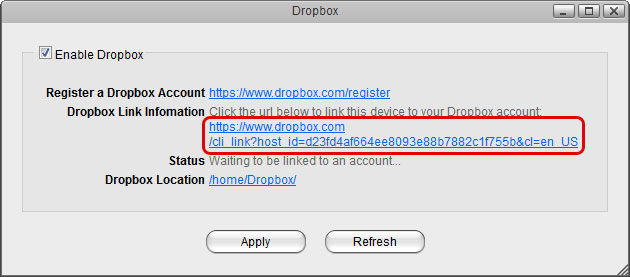This is an old revision of the document!
Dropbox
This function allows you to link a folder on the network drive to your dropbox account, so that you can synchronize and backup the files with other devices.
This function is only available on certain models (e.g. MyCloud Pro).
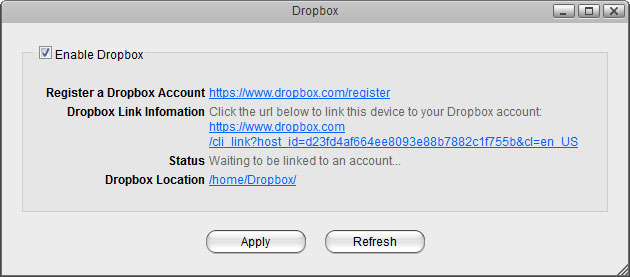
| Field | Detail |
|---|---|
| Enable Dropbox | Select the check-box to enable the dropbox function. |
| Register a Dropbox Account | Click on this link to register a new account with dropbox. |
| Dropbox Link Information | Click on this link to either register or unlink the device with dropbox. |
| Status | Shows the current status of the dropbox application (e.g. waiting to be linked, downloading, idle, etc.). |
| Dropbox Location | By default, this path is set to /home/Dropbox/. If you would like to change it, click the link and select your preferred folder. |
| Apply | Apply and save the changes. |
Dropbox Setup
- Login to your network drive as administrator.
- Go to Applications > Dropbox.
- Select the check-box to enable the dropbox function and click Apply to save the settings.
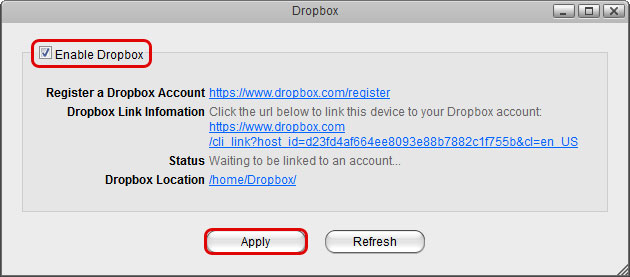
- By default, the folder that will be synchronized with the dropbox account is located at /home/Dropbox/. If you would like to change it, click the link beside Dropbox Location, select your preferred folder and apply the settings.
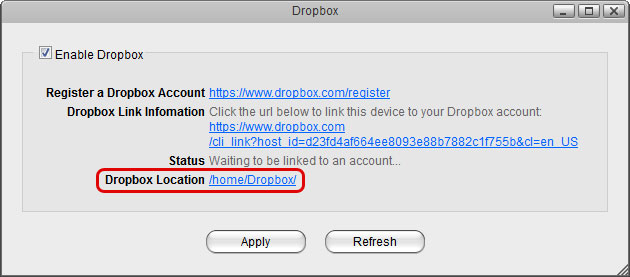
- Click on the link beside Dropbox Link Information to link the device to your dropbox account.