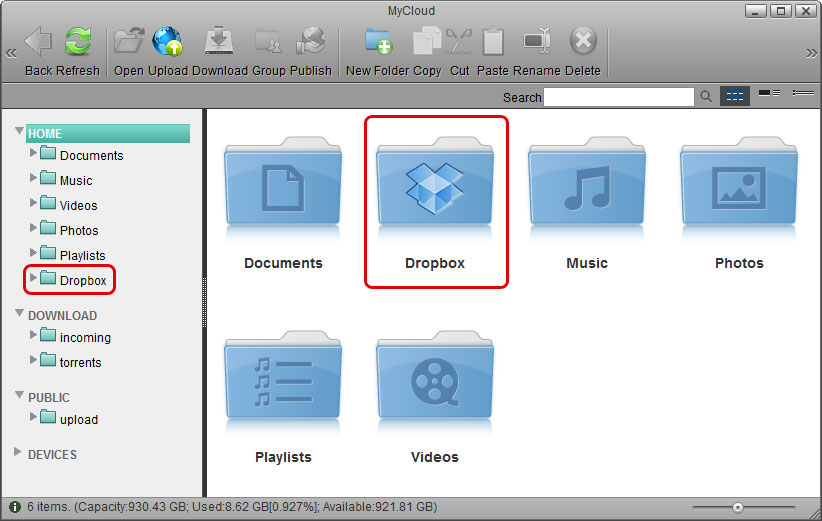This is an old revision of the document!
Dropbox
這一個功能,可以讓你的 Dropbox 帳戶資料備份在悠遊雲中,您可以在悠遊雲的[檔案總管]中看到同步的 Dropbox 資料夾。
這一個功能只支援於 [悠遊雲 MyCloud Pro] 產品。
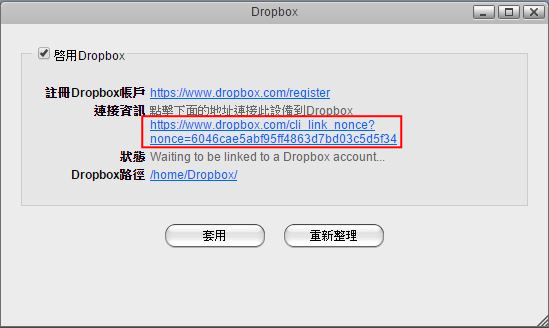
| 項目 | 說明 |
|---|---|
| 啟用Dropbox | 勾選時啟用 Dropbox 功能,不勾時則取消 Dropbox 功能。 |
| 註冊 Dropbox 帳戶 | Click on this link to register a new account with dropbox. |
| Dropbox Link Information | Click on this link to either register or unlink the device with dropbox. |
| Status | Shows the current status of the dropbox application (e.g. waiting to be linked, downloading, idle, etc.). |
| Dropbox Location | By default, this path is set to /home/Dropbox/. If you would like to change it, click the link and select your preferred folder. |
| Apply | Apply and save the changes. |
To access the configuration menu, you can either go to Applications > Dropbox or you can click on the dropbox icon in the taskbar (top right of the screen beside the time).
Dropbox Setup
- Login to your network drive as administrator.
- Go to Applications > Dropbox.
- Select the check-box to enable the dropbox function and click Apply to save the settings.
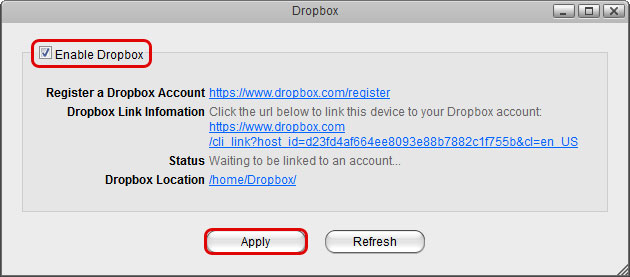
- By default, the folder that will be synchronized with the dropbox account is located at /home/Dropbox/. If you would like to change it, click the link beside Dropbox Location, select your preferred folder and apply the settings.
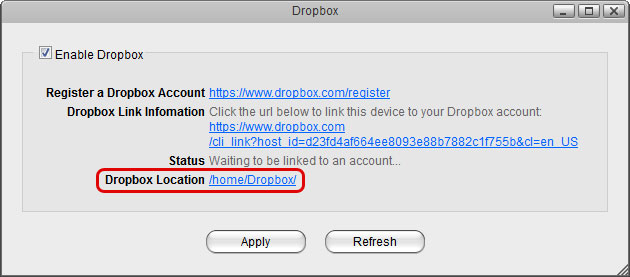
- Click on the link beside Dropbox Link Information to link the device to your dropbox account.
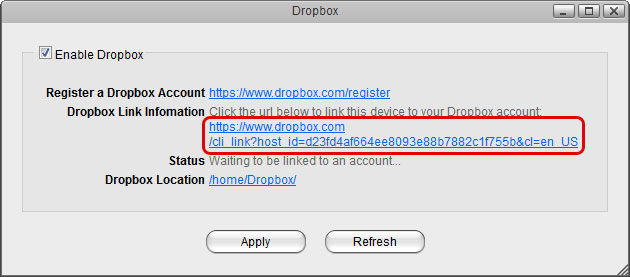
- Sign in to your dropbox account.

- Enter the password to your dropbox account to confirm and link the device to your account.
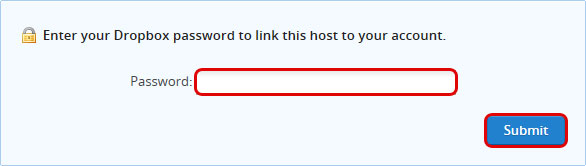
- The device is now linked to your dropbox account.

- Go back to Applications > Dropbox. The information beside Dropbox Link Information should now show that your device is linked to dropbox. If in the future you would like to unlink it, click on the link Unlink this device.
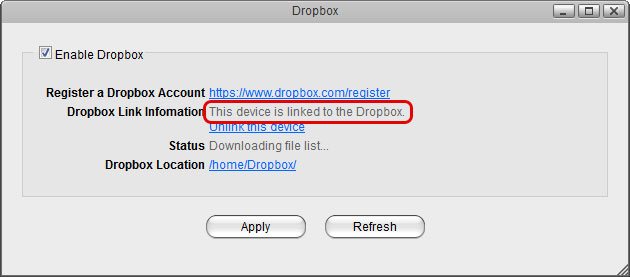
- Click Refresh to update the status and see how long it takes for all the files to synchronize.
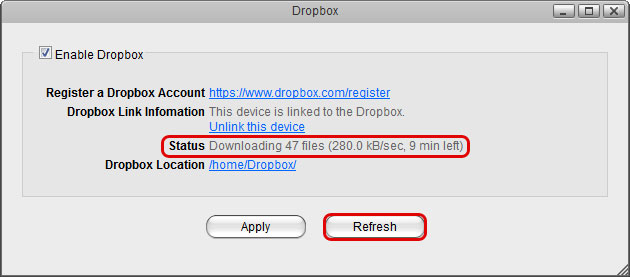
- When the file synchronization is completed, you can access and manage your files on the network drive.