This is an old revision of the document!
Table of Contents
退出
登出當前用戶、重新啟動系統,或完全關閉系統。
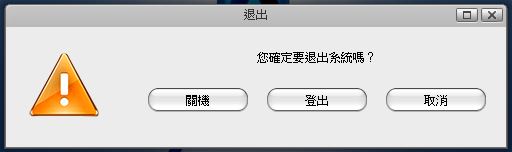
| 選項 | 說明 |
|---|---|
| 關機 | 選擇「關機」項目後會出現下列選項:
|
| 登出 | 登出當前使用者,重新進入登入畫面。 |
| 取消 | 終止,並返回到上一頁。 |
系統關機
- 點選「關機」
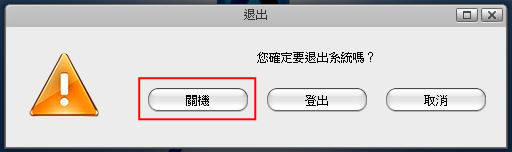
- 再點選「關機」
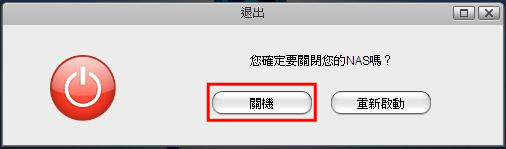
- 按下「確定」鍵關閉您的私有雲。

- 系統開始關閉所有服務,然後關閉私有雲電源。

System Restart
- Click Shut Down.
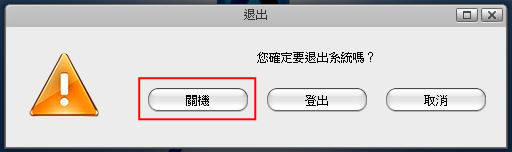
- Click Restart.
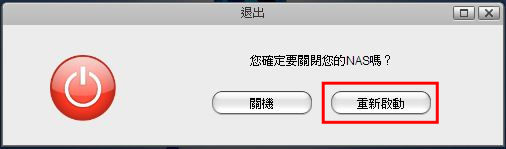
- Click OK to confirm and reboot the system.
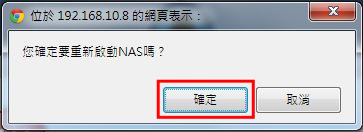
- The system shuts down all services and then reboots automatically.
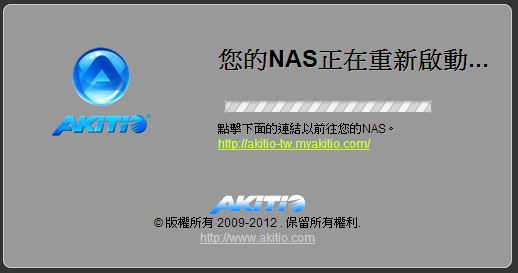
- The whole restart process takes about 1-2 minutes to complete. As soon as the system is ready again, you will be redirected to the login page.
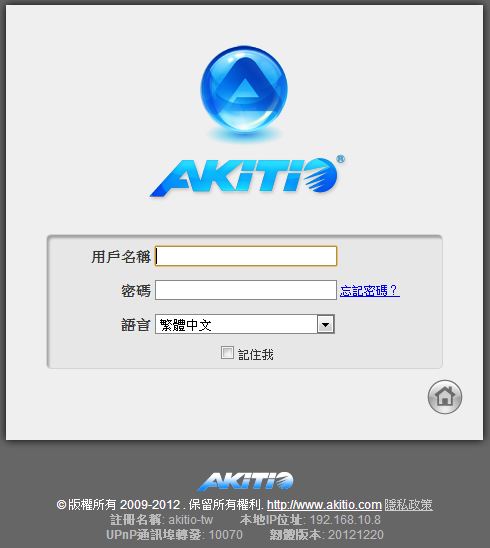
When you restart the system and the IP address remains the same, it will automatically open the login page as soon as the system is ready again. If not, you can click the link that is displayed in the restart screen to return to the login page.
