This is an old revision of the document!
Table of Contents
使用 FTP (Windows OS)
FTP傳輸速率快,可用於在家庭網路(LAN)和遠端(WAN)。然而,文件必須先傳輸到電腦,然後才可以打開並查看。此外,您必須知道您的網路伺服器的IP地址,才能進行連線動作,遠端連線則要確認您的路由器轉連線埠(20~21)是否有開通。
您可以在管理頁面中的系統設置 > 系統資訊 > NAS資訊內,找出您的網路伺服器的IP地址。「本地 IP 位置」可用於您的家庭網路;「UPnP通訊埠轉發」的IP,可用於遠端連線。
使用FTP時,我們建議您安裝一個專用的 FTP客戶端軟體。這不僅是更方便,也可以更容易管理您的帳戶和檔案。
如果您想使用FTP遠端連線,您可以設定您的路由器,使用連接埠轉發功能,將FTP的21埠轉發到網路伺服器的IP地址。否則,你只能在區域網路中使用FTP。路由器的連接埠轉發要如何設置,請參考: http://portforward.com 或參閱您的路由器說明文件。
設定 FTP 服務
- 使用admin帳號登入網路伺服器的操作頁面.
- 點選 系統設置 > FTP.
- 確認您的 FTP 服務已啟動。
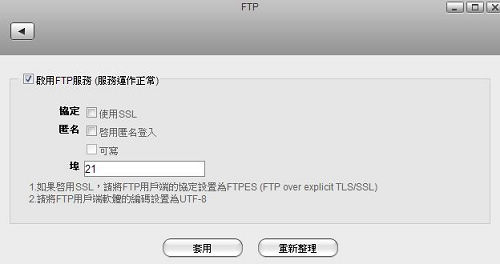
- 如果您想要使用 SSL 加密服務,請勾選「使用SSL」。
使用檔案總管方式
您可以使用電腦的「檔案總管」來連線FTP資料夾,但在一般情況下,我們建議使用第三方的FTP客戶端軟體。
- 打開您電腦上的「檔案總管」。
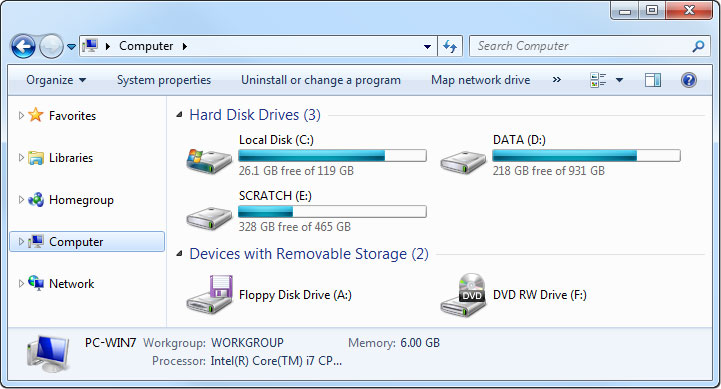
- 在網址列中輸入ftp://IP 位置 ,按下 「Enter」 鍵,或是「→」連線圖示。
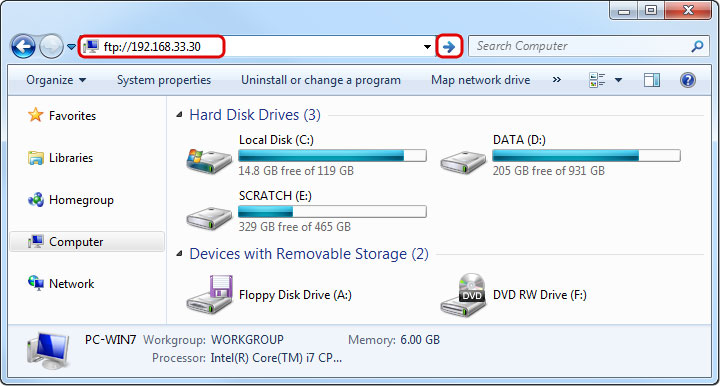 - 當提示輸入登錄訊息視窗出現後,請輸入您網路伺服器的用戶名稱和密碼,然後點擊登錄。
- 當提示輸入登錄訊息視窗出現後,請輸入您網路伺服器的用戶名稱和密碼,然後點擊登錄。
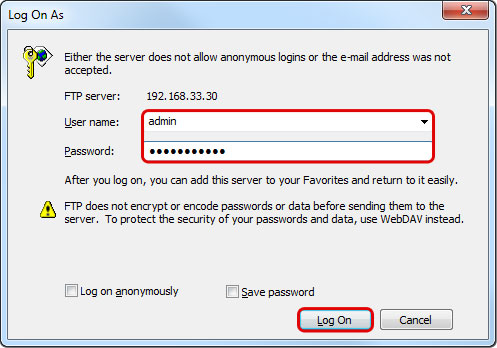 - 完成後就會出現伺服器的分享資料視窗。
- 完成後就會出現伺服器的分享資料視窗。
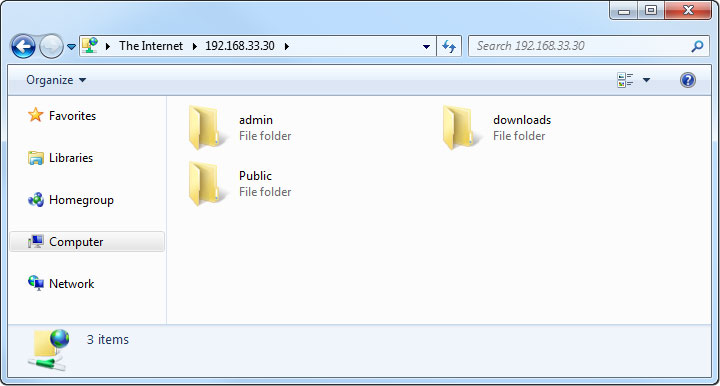 <note tip>你也可以直接在URL中鍵入帳號與密碼連接登入,以減少提示的步驟。URL語法範例: ftp://username:password@192.168.33.30.</note>
===== 使用FTP客戶端軟體方式 =====
A FTP client makes it easier to manage multiple accounts and it is also more convenient to transfer the files. In addition, the FTP client provides functions like pause, resume, error logs, backup and more. If you already have a FTP client, simply use your preferred program. If you are still looking for a client, you could try FileZilla or Core FTP just to name two.
- Start up your FTP client. In this example, we are using FileZilla.
<note tip>你也可以直接在URL中鍵入帳號與密碼連接登入,以減少提示的步驟。URL語法範例: ftp://username:password@192.168.33.30.</note>
===== 使用FTP客戶端軟體方式 =====
A FTP client makes it easier to manage multiple accounts and it is also more convenient to transfer the files. In addition, the FTP client provides functions like pause, resume, error logs, backup and more. If you already have a FTP client, simply use your preferred program. If you are still looking for a client, you could try FileZilla or Core FTP just to name two.
- Start up your FTP client. In this example, we are using FileZilla.
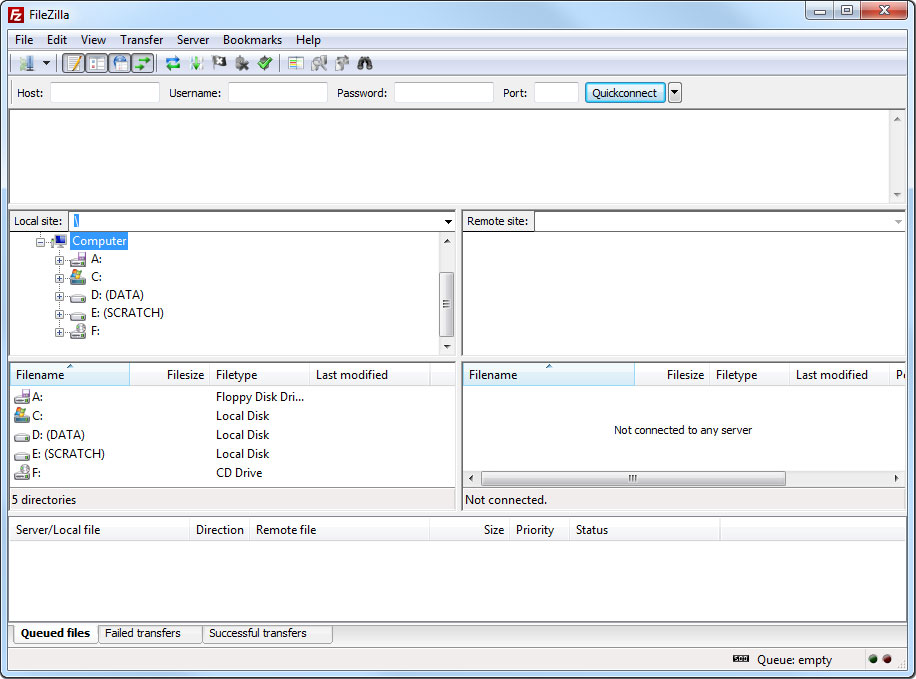 - Open the Site Manager.
- Open the Site Manager.
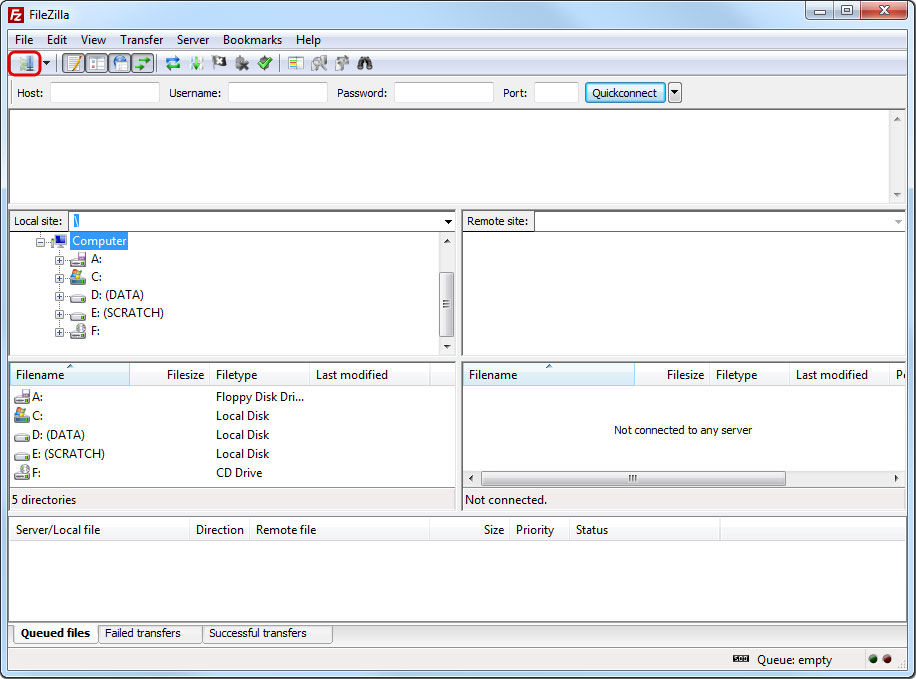 - Click New Site and create a new account for your network drive.
- Click New Site and create a new account for your network drive.
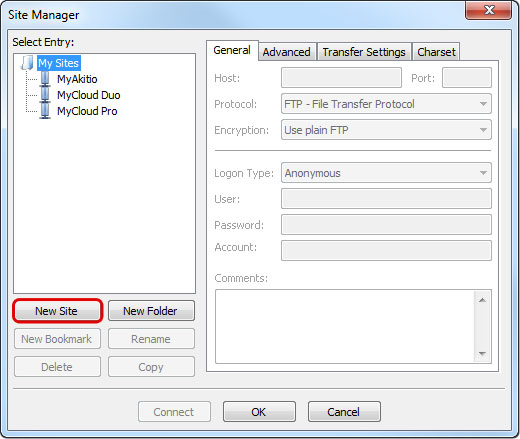 - For the host, enter the IP address of your network drive. On your home network, use the local IP address. For remote access, use the external IP address.
- For the host, enter the IP address of your network drive. On your home network, use the local IP address. For remote access, use the external IP address.
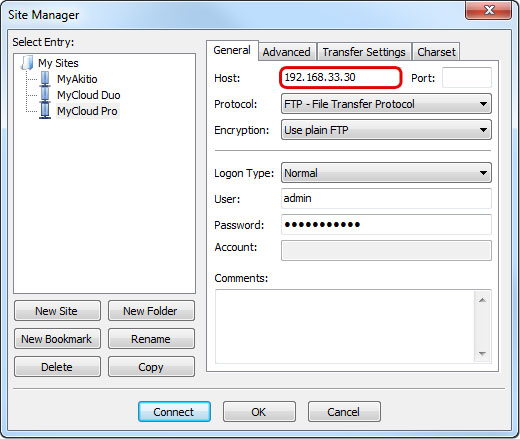 - For the protocol, select FTP - File Transfer Protocol.
- For the protocol, select FTP - File Transfer Protocol.
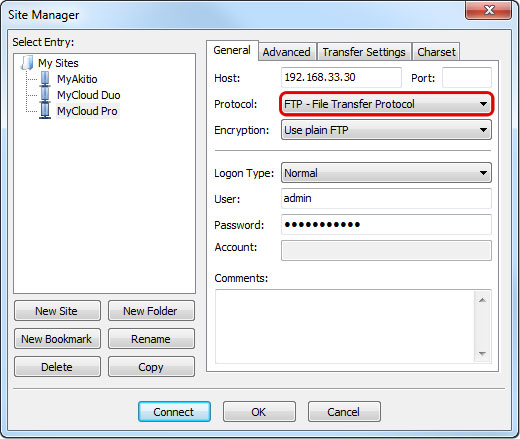 - For the encryption, select Use plain FTP. If you have setup the FTP server to use SSL encryption, select Require explicit FTP over TLS instead.
- For the encryption, select Use plain FTP. If you have setup the FTP server to use SSL encryption, select Require explicit FTP over TLS instead.
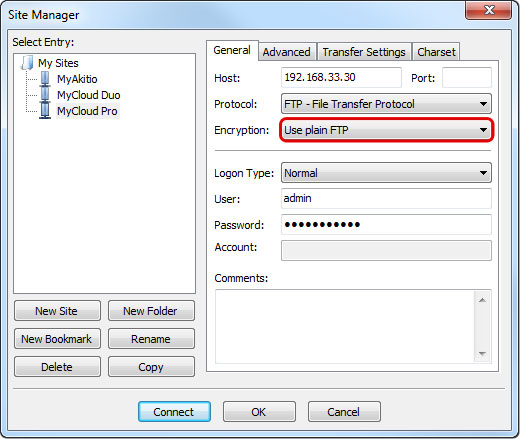 - For the logon type, select Normal and then enter the username and password of your user account on the network drive. As an example, the administrator would enter admin for both username and password.
- For the logon type, select Normal and then enter the username and password of your user account on the network drive. As an example, the administrator would enter admin for both username and password.
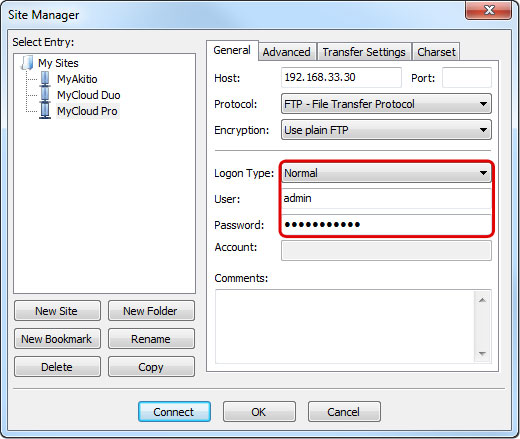 - Under normal circumstances, these are all the settings you have to configure and the rest can be left at default. However, if you have changed the port number for the FTP server and it's not using the default port 21, remember to enter the correct port number in the FTP client at this point.
- Double check all your settings and then click Connect. If you are using SSL encryption, you will be prompted to accept the certificate at this point.
- Under normal circumstances, these are all the settings you have to configure and the rest can be left at default. However, if you have changed the port number for the FTP server and it's not using the default port 21, remember to enter the correct port number in the FTP client at this point.
- Double check all your settings and then click Connect. If you are using SSL encryption, you will be prompted to accept the certificate at this point.
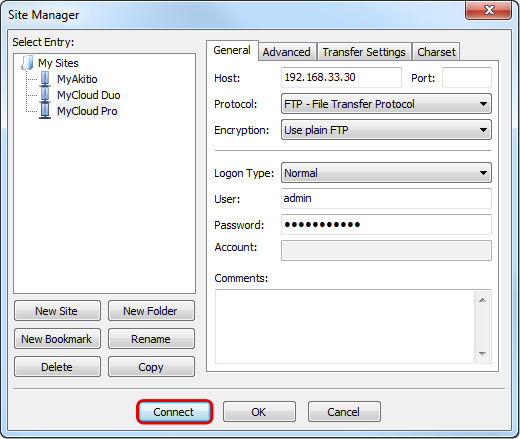 - You can now manage your files on the network drive.
- You can now manage your files on the network drive.
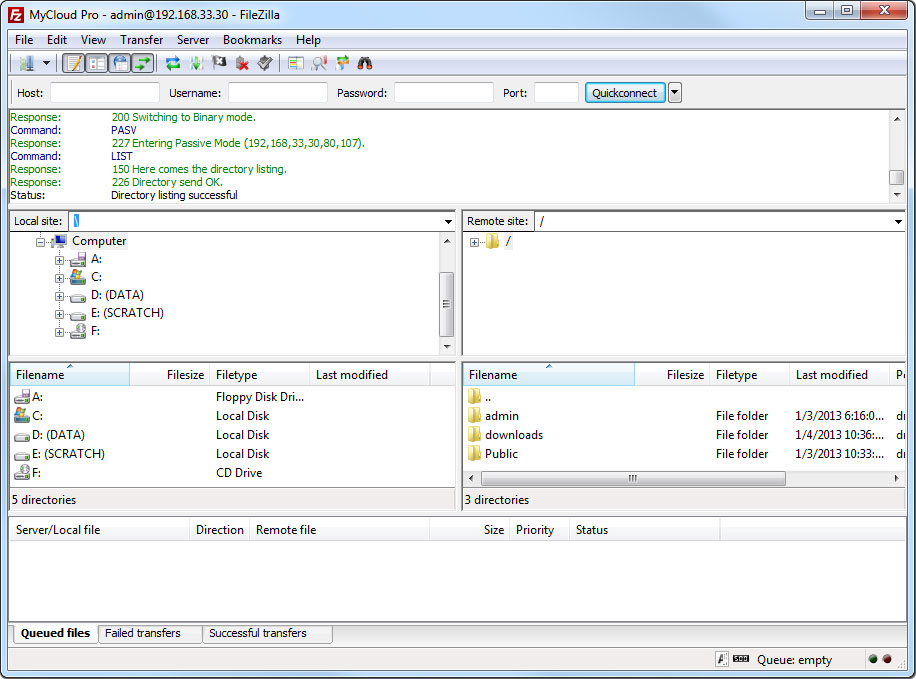 <note>If there is an option to set the charset that is used to encode the file names, set it to UTF-8**.</note>
<note>If there is an option to set the charset that is used to encode the file names, set it to UTF-8**.</note>
If you would like to login remotely using FTP, set up port forwarding on your network router first. Redirect the incoming FTP traffic on port 21 to the IP address of your network drive. Otherwise, you can only use FTP when both your computer and the network drive are connected to the same local network. For more information about port forwarding and how to setup your network router, please see the guides at http://portforward.com or refer to the documentation of your network router.
