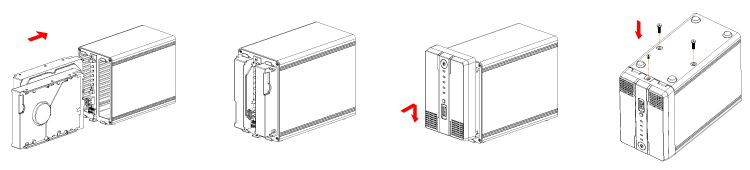This is an old revision of the document!
Table of Contents
MyCloud Duo
The MyCloud Duo is designed for two desktop 3.5“ SATA hard drives. It provides safe and secure network storage plus the ability to easily share your digital content with family and friends. Stream content within your local network to any available UPnP-AV and DLNA device (e.g. PS3, iTunes, Windows 7, etc.). Remotely access your files through any internet connected computer or through our free iPhone, iPad and Android apps.
| CPU |
|
| Memory |
|
| Internal hard drive(s) |
|
| Front I/O |
|
| Rear I/O |
|
Front View
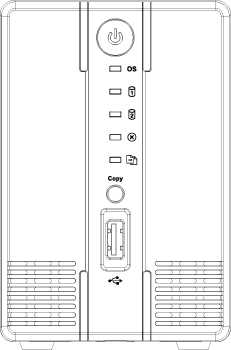
| | Power button (blue when turned on) |
| OS |
|
| | Flashing green = Data access |
| | Red = System error (system is unable to start up) |
| |
|
| Copy | USB copy button |
| | USB 2.0 host port |
Rear View
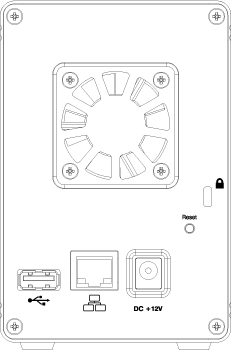
| | USB 2.0 host port |
| | Gigabit Ethernet port |
| DC +12V | Power receptacle |
| Reset | System reset button |
| | Security lock slot |
Power ON/OFF Procedure
Connect the power supply to your device first and only then plug it into the wall outlet. The system starts up automatically as soon as you plug in the power supply. It takes about 1-2 minutes for the device to go online but the blue system LED will indicate when the system is ready.
To safely turn off the device, press and hold the power button for about 4 seconds until the red LED starts flashing. The system will then shut down all services and about 20 seconds later, it will power down.
If for some reason the system is unresponsive, press and hold the power button for 6 seconds to forcefully shut down the system and cut off the power.
HDD Installation
Remove the screw at the bottom of the case and lift the front panel upward and away from the housing to remove it.
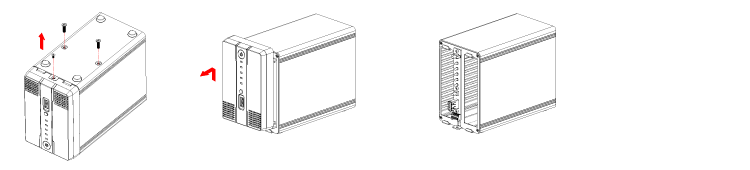
Install the hard drives as illustrated below with the top of the drives, where the label is located, facing each other. Push the drives lightly into place and then replace the front panel. Mount the front panel and the drives by fastening the screws at the bottom of the case.