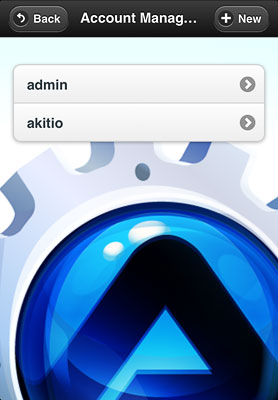Table of Contents
Akitio MyCloud Manager for iOS
This application helps you to view the status of your device and configure some of the settings of your network drive.
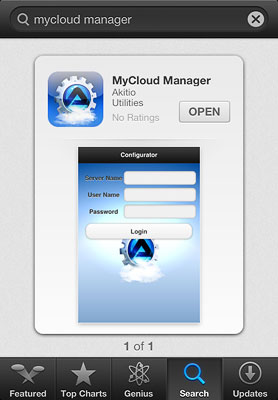
To download the app, go to the Apple App Store at https://itunes.apple.com/app/id525954173?mt=8 or search for mycloud manager.


Login
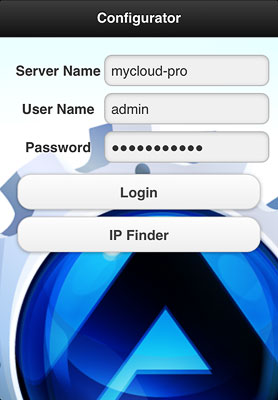
| Field | Description |
|---|---|
| Server Name | Enter the IP address, the MAC address or the device name that you have registered for your network drive. |
| User Name | Enter the username of your account on the network drive (e.g. admin). |
| Password | Enter the password of your account on the network drive (e.g. admin). |
| Login | Login to your network drive. |
| IP Finder | Locate any network drives that are connected to the same local network. Your mobile device has to be connected through WiFi in order for this function to work. |
Login
- Enter the server name of your network drive, the MAC address or the IP address.
- Enter the username and password of your account on the network drive (e.g. admin/admin).
- Click Login to login.
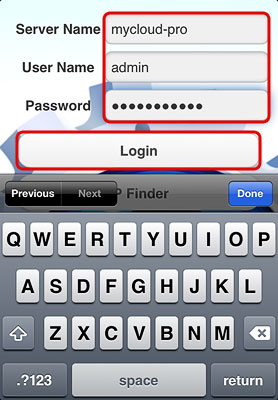
IP Finder
- Make sure your mobile device is connected through WiFi to the same local network as your network drive.
- Click IP Finder to locate all the network drives on the local network.
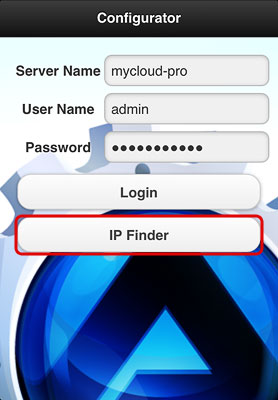
- Select your device from the list.
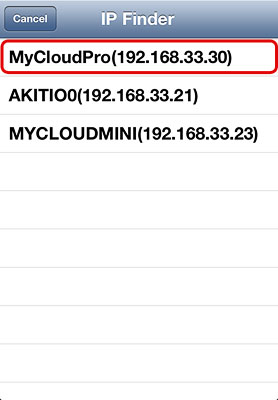
- The local IP address of your device has been filled in for the server name. You can now login with your username and password.
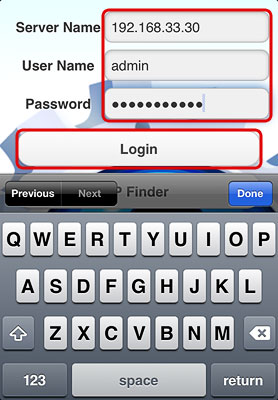
Settings
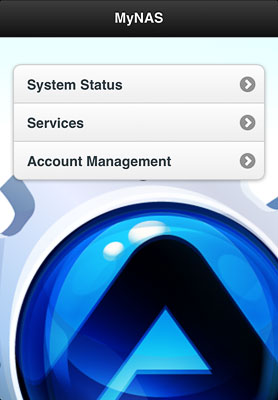
System Status
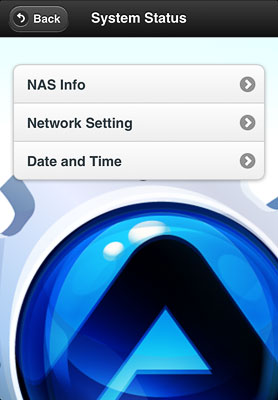
| Setting | Description |
|---|---|
| NAS Info | Shows the important system information (e.g. host name, IP address, MAC address, firmware version , etc.) |
| Network Setting | Configure network related settings, such as:
|
| Date and Time | Configure date and time related settings, such as:
|
Services
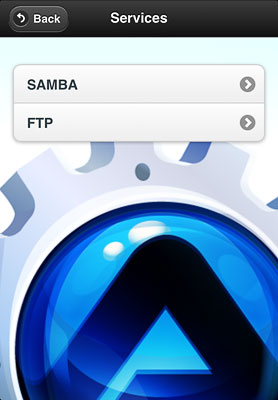
| Service | Description |
|---|---|
| SAMBA | Enable or disable the Samba service and set the workgroup. |
| FTP | Enable or disable the FTP service and configure the settings (e.g. SSL encryption, anonymous login, port number). |
Account Management
Change the password of existing accounts or add new user accounts to the network drive.