Table of Contents
Quit
To log out the current user, restart the system or completely shut down the system.
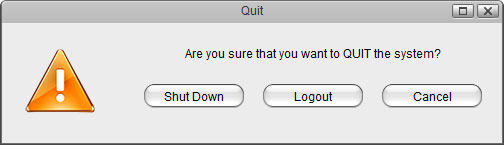
| Field | Description |
|---|---|
| Shut Down | Click “Shut Down” and then choose:
|
| Logout | Logout the current user from the web interface. |
| Cancel | Abort and go back to the previous screen. |
System Shutdown
- Click Shut Down.
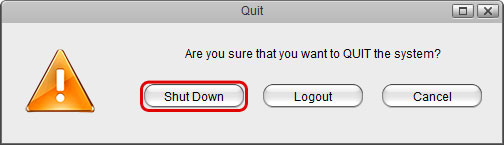
- Click Shut Down.
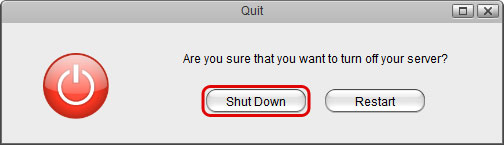
- Click OK to confirm and shut down the system.
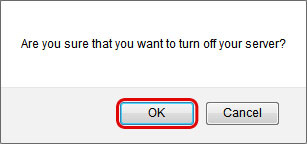
- The system shuts down all services and then turns off the power.
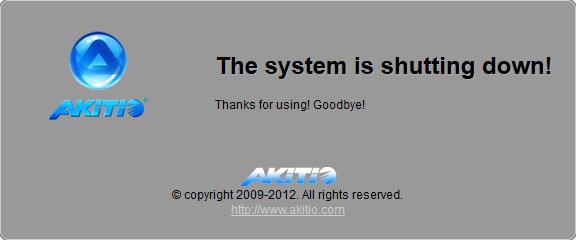
System Restart
- Click Shut Down.
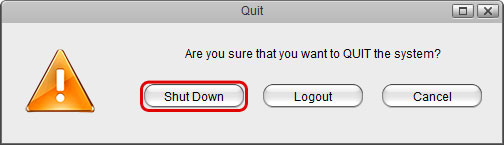
- Click Restart.
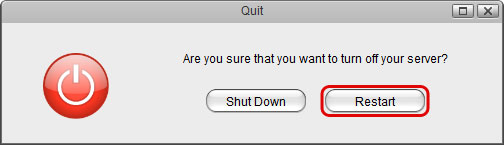
- Click OK to confirm and reboot the system.
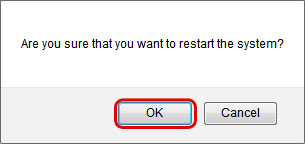
- The system shuts down all services and then reboots automatically.
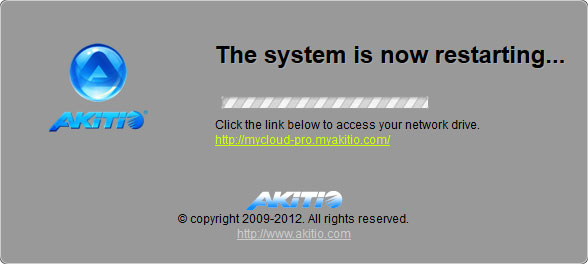
- The whole restart process takes about 1-2 minutes to complete. As soon as the system is ready again, you will be redirected to the login page.
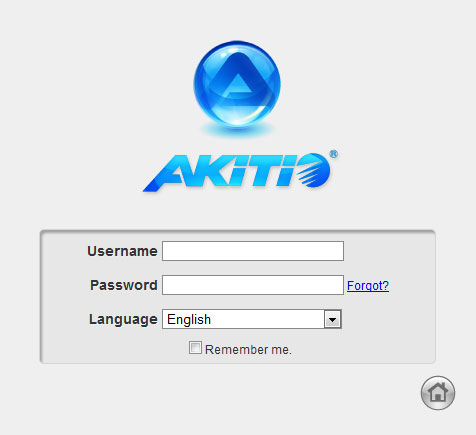
When you restart the system and the IP address remains the same, it will automatically open the login page as soon as the system is ready again. If not, you can click the link that is displayed in the restart screen to return to the login page.
