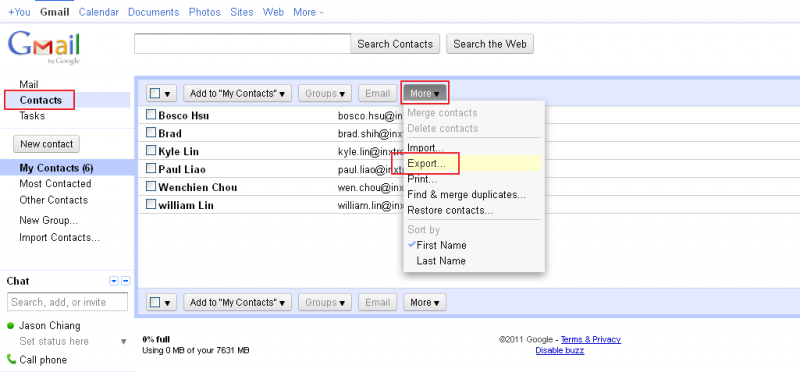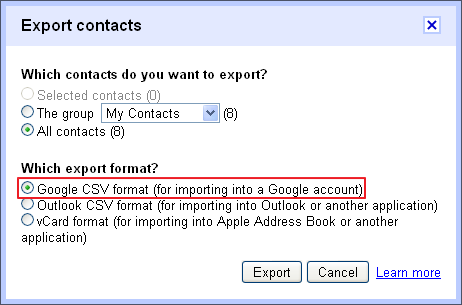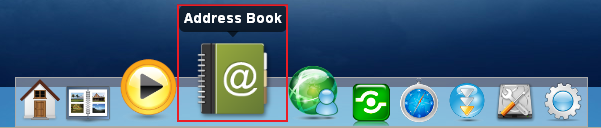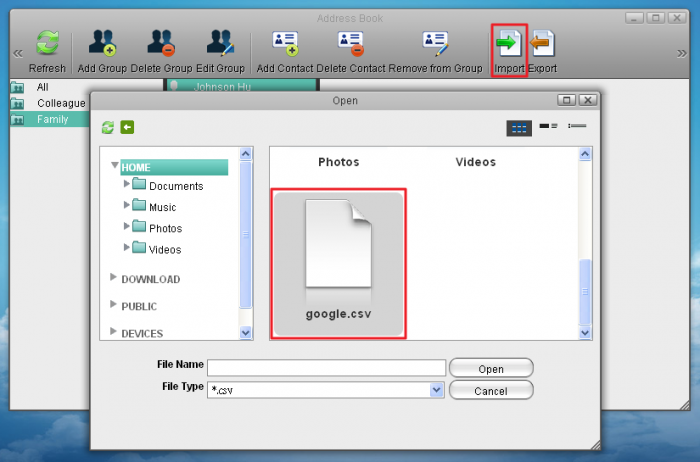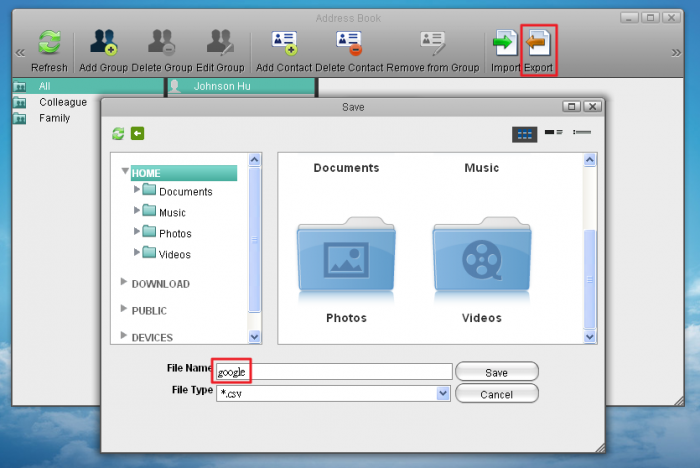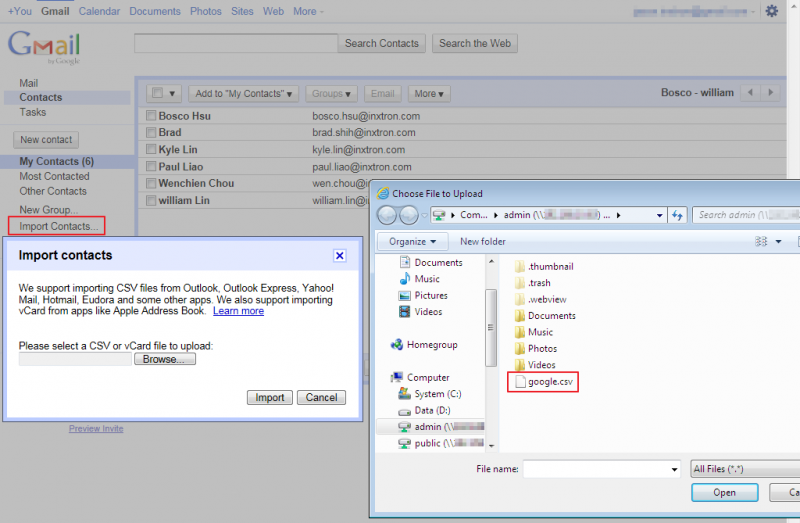Table of Contents
Import/Export
iSharing address book can import and export with Google Mail, you can imported from the Google Mail to iSharing, and also export to Google Mail from the iSharing, this feature can integrate your iSharing address book with Google Mail, address book can also do the backup.
Imported from the Google Mail to iSharing
Follow these steps to import the address Book:
- First, log into your Google Mail, press More and select Export in Contacts。
- Set up Which contacts do you want to export? Then choose Google CSV format。
- Export the file saved to your iSharing。<
- Open Address Book on the iSharing, select Import, then select google.csv, to complete the Import。
Export to Google Mail from the iSharing
Follow these steps to export the Address Book:
- Open the Address Book in iSharing, click Export to save your Address Book (. Csv files), file name can be customized.
- Sign in to your Google Mail, click Import Contacts, select google.csv under your iSharing, to complete the Export to Google Mail.